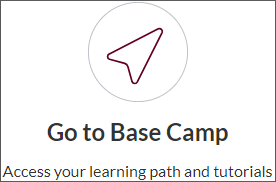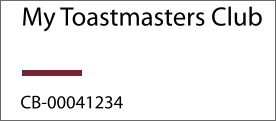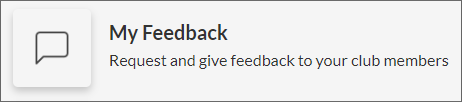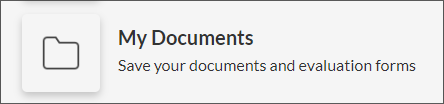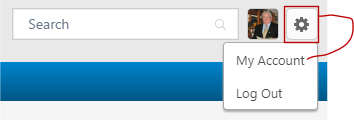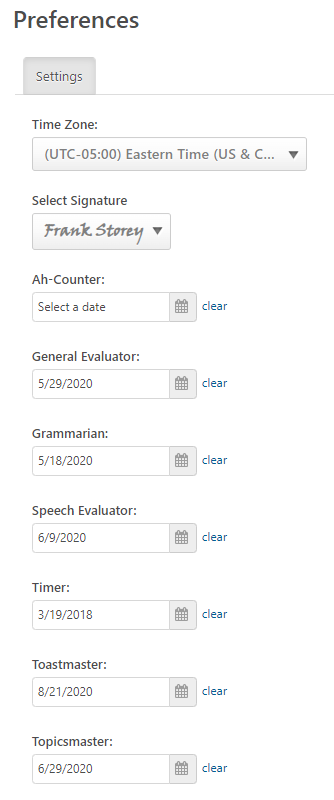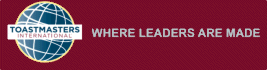
|
|
|
|
|
| Saving Your History |
|
|
 |
|
As you may have already heard, an improved version of Base Camp
is launching early next year. This platform upgrade will bring
changes to the Pathways learning experience that members have
requested for some time, and we’re excited for future
improvements this transition will also be able to support! Ahead of the launch, there will be a period of time when Base Camp is unavailable while we transition your path progress to the new system. A few items stored on Base Camp won't transfer from the current version to the new version. You might want to take action now to save them for later access. These items are detailed in a letter dated December 11, 2023 and is linked HERE, and is copied below. |
Toastmasters is asking you to review and potentially save all
the data in the following areas:
|
| Here's one potential way to do this. |
|
|
How to do this. |
|
~ Log into toastmasters.org ~ Log into Base Camp
~ On Base Camp, open the club title to access the data you wish to save.
~ Open the My Feedback tab, and save the data inside.
|
|
An easy way to do this is to take a Screenshot and save it to a file on your desktop. With Windows press "prt sc" on the top row on most keyboards. With an Apple computer, "press and hold these three keys together [Shift, Command, and 3]. If you see a thumbnail in the corner of your screen, click it to edit the screenshot. Or wait for the screenshot to save to your desktop. |
|
|
|
|
How to do this. |
|
~ Log into toastmasters.org ~ Log into Base Camp
~ On Base Camp, open the club title to access the data you wish to save.
|
|
~ Open the My Documents tab, and save the data inside. |
|
|
|
|
How to do this. |
|
~ Log into toastmasters.org ~ Log into Base Camp
~ On Base Camp, open the club title to access the data you wish to save.
|
|
~ On the Paths and Learning tab. |
|
|
|
~ Once the Pathways and Learning transcript is open, select EACH path, one at a time, and save the BEFORE and AFTER assessments. |
|
|
|
~ To do this, OPEN each path for which you have completed a BEFORE and AFTER assessment, Open and save each page of the BEFORE assessment (typically 5 pages) and each page of the AFTER assessment (typically 5 pages). |
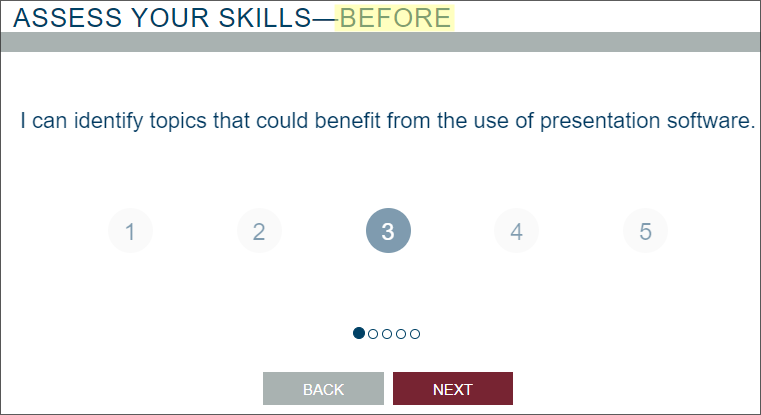 |
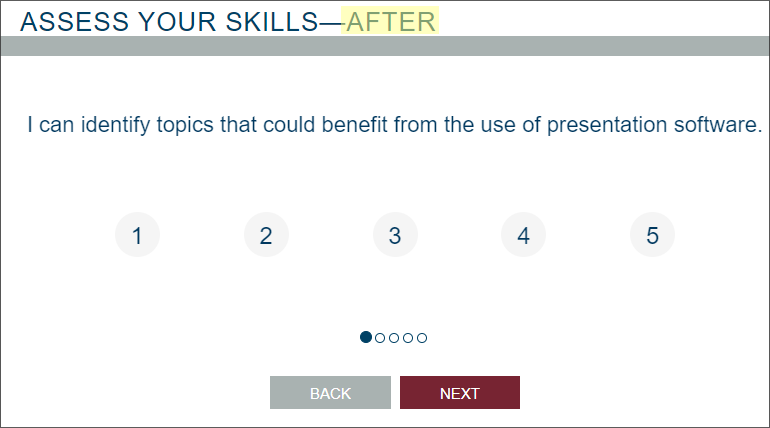 |
|
~ REPEAT this process for EVERY path and for every BEFORE and AFTER assessments you want to save. |
|
|
How to do this. |
|
~ Log into toastmasters.org ~ Log into Base Camp
~ On Base Camp, open the club title to access the data you wish to save.
|
|
~ On the Paths and Learning tab. |
|
|
|
~ Once the Pathways and Learning transcript is open, click on Open Curriculum of the path where the Understanding Your Communication Style or Understanding Your Leadership Style is found (Level 2). Scroll to the Discover Your Communication Style assessment. Respond to the 12 requests. |
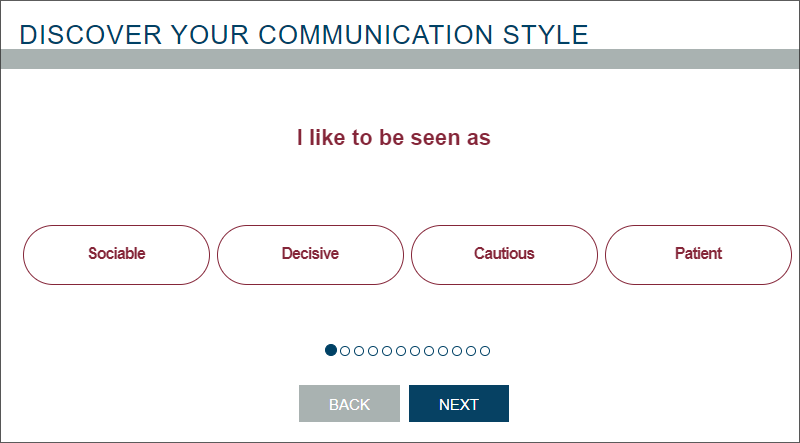 |
| ~ To access and save your responses to Understanding Your Leadership Style, follow the same steps as listed above and complete all responses (50+) for the Disxover Your Leadership Style assessment. |
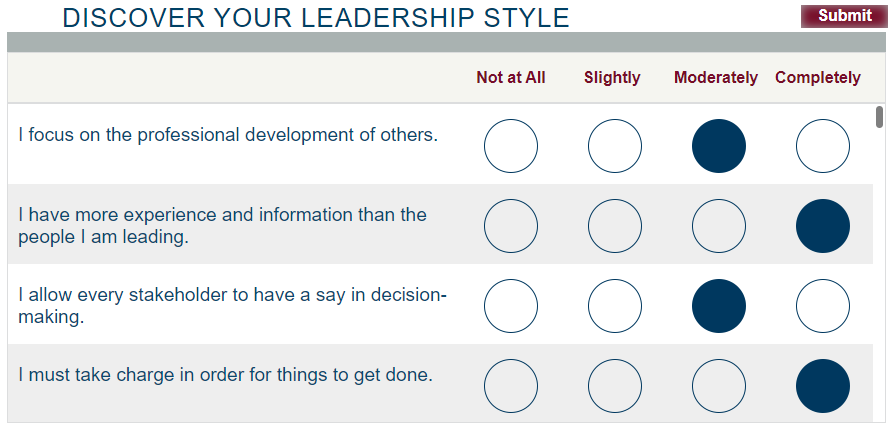 |
|
|
|
This item is of minimum concern. First, only the LAST meeting role that you documented will be saved. This area does NOT provide a running historical record of meeting roles completed. If you do want to save the last roles that you entered, do the following. |
|
~ Log into toastmasters.org ~ Log into Base Camp
~ On Base Camp, open the club title to access the data you wish to save.
|
|
~ On the Paths and Learning tab. |
|
|
|
~ On the Paths and Learning tab. |
|
On this page, look in the upper right-hand corner and Click on the small gear. Then Click on My Account. |
|
|
|
~ On the Preferences page you should see Meeting Roles and dates that you performed them last. The ONLY three that really matter and are REQUIRED to be filled in are: Toastmaster, Topicmaster and Evaluator. If these three roles show NO dates, then you will not be able to complete Level 3 of ANY path. See details here. |
|
|
|
|
| Letter from Toastmasters International |
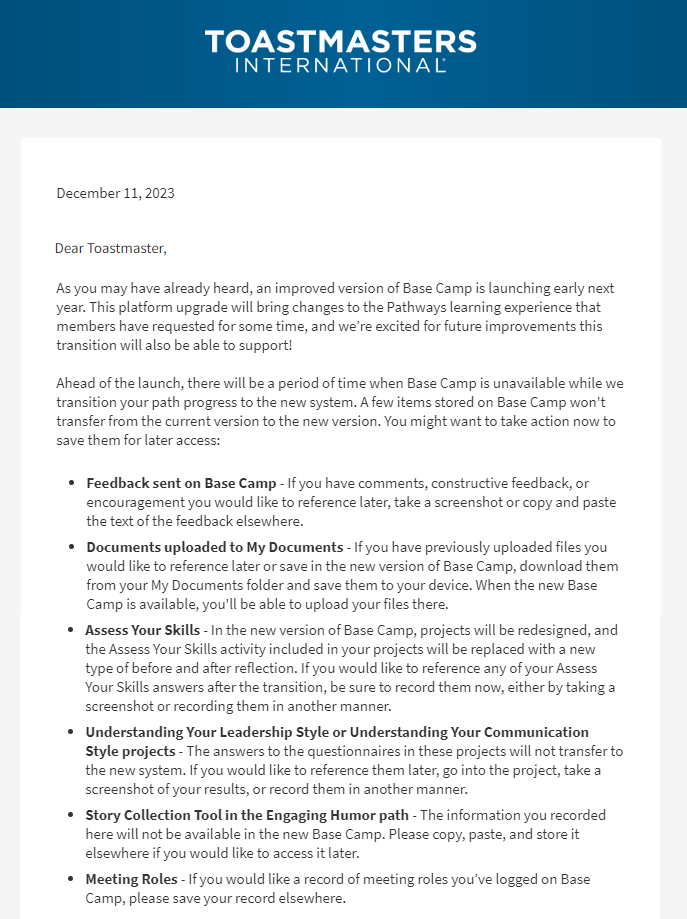 |
 |
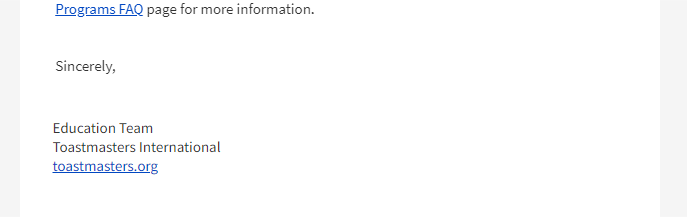 |