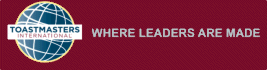
|
|
|
|
|||
| This How To section of the website will be a collection of short tutorials on 'how to' do something. If you don't see what you are looking for, email me and I will research it. | |||
| Items are listed alphabetically, by the Main word in the subject. (This page is in work) | |||
| NOTE: Many of the links below won't work until you sign into the TI website. | |||
| Sign-In Now. Then return to this page. Better yet, use a split screen to show the TI website and this web-tutorial. | |||
| - A - | |||
| How to I set up a TI ACCOUNT? | |||
|
To be able to login, you must be a
member. Go to the TI
website,
next click on the login button at the top of the page (
|
|||
| -------------------------------------------------------------------------------------------------------------- | |||
| How do I change my personal data in my TI ACCOUNT? | |||
|
Go to the TI
website,
next click on the login button at the top of the page (
|
|||
|
|
|||
| Now click Edit, a screen will appear that allows you to edit your information. Don't forget to save changes. | |||
| -------------------------------------------------------------------------------------------------------------- | |||
| How do I do the Assessment? | |||
|
|||
| -------------------------------------------------------------------------------------------------------------- | |||
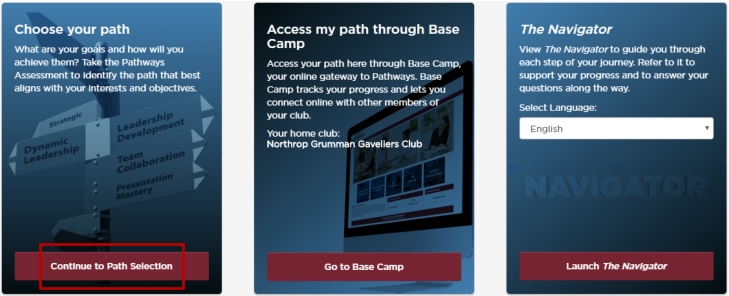 |
|||
|
|||
| -------------------------------------------------------------------------------------------------------------- | |||
| Assess Your Skills | |||
|
Am I required to use the Assess Your Skills
tool at the beginning and end of my project? Yes. This tool not only shows you the progress you’ve made to improve your skills, but it also helps you prepare for your final speech in the “Reflect on Your Path” project. Click here for details. |
|||
| -------------------------------------------------------------------------------------------------------------- | |||
| How do I Award BADGES in Pathways? | |||
| Login into Pathways (as described above). In Base Camp, select the blue box that say MY FEEDBACK. ONCE YOU ARE ON THE FEEDBACK PAGE, LOOK FOR THIS TEXT: Requesting Feedback, Responding to Feedback Requests, and Providing Feedback and Awarding Badges. Then just click Awarding Badges. | |||
| - B - | |||
| How do I view BADGES I've earned? | |||
|
Go to the Toastmasters International (TI)
website,
then click on the word Pathways. You see a drop down menu. Click
on the text, 'Go
to Base Camp'. In the center panel,
click [
|
|||
| -------------------------------------------------------------------------------------------------------------- | |||
| How do I Award BADGES in Pathways? | |||
| Login into Pathways (as described above). In Base Camp, select the blue box that say MY FEEDBACK. oNCE YOU ARE ON THE FEEDBACK PAGE, LOOK FOR THIS TEXT: Requesting Feedback, Responding to Feedback Requests, and Providing Feedback and Awarding Badges. Then just click Awarding Badges. | |||
| -------------------------------------------------------------------------------------------------------------- | |||
| How do I get to BASE CAMP? | |||
|
Go to the Toastmasters International (TI)
website,
then click on the word Pathways. You see a drop down menu. Click
on the text, 'Go
to Base Camp'. In the center panel,
click [
|
|||
| -------------------------------------------------------------------------------------------------------------- | |||
| How do I Navigate BASE CAMP? | |||
|
Go to the Toastmasters International (TI)
website,
then click on the word Pathways. You see a drop down menu. Click
on the text, 'Go
to Base Camp'. In the center panel,
click [
|
|||
| - C - | |||
| I'm in multiple clubs. How do I know which CLUB is my home club, for Pathways credit? | |||
|
Go to the Toastmasters International (TI)
website,
then click on the word Pathways. You see a drop down menu. Click
on the text, 'Go
to Base Camp'. In the center panel,
click [
|
|||
| -------------------------------------------------------------------------------------------------------------- | |||
| How do I get the Red Checkmark on my Pathways project? | |||
| How do you get the red checkmark next to any Pathways project? Watch this short informational video to find out. I take you through all the steps needed for the project completion checkmark to appear in your Pathways Educational Transcript. Courtesy of District 7. Watch now. | |||
| -------------------------------------------------------------------------------------------------------------- | |||
| How do I print a certificate for a member? | |||
|
Log in as base camp manager Search for member Go to their transcript Open curriculum Select ‘view details’ from appropriate level View certificate |
|||
| - D - | |||
|
How do I access my Documents folder, E-portfolio and
Profile to upload and access my evaluations? |
|||
|
(This is very hard until you have done it a couple times). In
Base Camp, click on the "head & shoulders" icon (
|
|||
| - E - | |||
| How can I view my EDUCATION Transcript? | |||
|
Go to the Toastmasters International (TI)
website,
then click on the word Pathways. You see a drop down menu. Click
on the text, 'Go
to Base Camp'. In the center panel,
click [
|
|||
| -------------------------------------------------------------------------------------------------------------- | |||
| How do I find answers about working in my EDUCATION Transcript? | |||
| Sample Questions | |||
See answers Here. |
|||
| -------------------------------------------------------------------------------------------------------------- | |||
|
How do I access my E-portfolio, Profile and Documents
folder to upload and access my evaluations? |
|||
|
(This is very hard until you have done it a couple times). In
Base Camp, click on the "head & shoulders" icon (
|
|||
| -------------------------------------------------------------------------------------------------------------- | |||
| How can I view my Pathways EVALUATIONS? | |||
|
Go to the Toastmasters International (TI)
website,
then click on the word Pathways. You see a drop down menu. Click
on the text, 'Go
to Base Camp'. In the center panel,
click [
|
|||
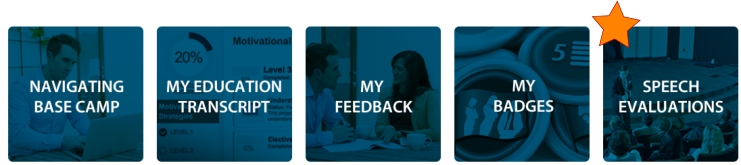 |
|||
| -------------------------------------------------------------------------------------------------------------- | |||
| How can I find EVALUATION Resources for every Pathways Project? | |||
|
Go to the Toastmasters International (TI)
website,
then click on the word Pathways. You see a drop down menu. Click
on the text, 'Go
to Base Camp'. In the center panel,
click [
|
|||
| How do I give my EVALUATOR access to my evaluation resource? | |||
|
There are two ways for your evaluator to access the speech
evaluation resource: They can locate the evaluation resource for your project on Base Camp, either from the drop-down list on this page or by searching for it on the home page. The benefit of downloading the resource from Base Camp is that the resource is fillable and can be completed and saved online. Download and print the resource directly from your project. Bring it to your evaluator at your Toastmasters meeting, or email it to them before your scheduled speech. |
|||
| Watch the Accessing Speech Evaluation Resources tutorial | |||
| View FAQs: Using Resources on Base Camp | |||
| -------------------------------------------------------------------------------------------------------------- | |||
| How do I save my EVALUATION resources on Base Camp? | |||
| Save your completed evaluations on Base Camp in your documents folder. You can also upload a photo or scan of the completed evaluation resource. | |||
| -------------------------------------------------------------------------------------------------------------- | |||
| How can Base Camp help me fulfill my role as an EVALUATOR? | |||
| All evaluation resources are available on Base Camp. Download the resource you need from the drop-down menu at this link or search for the evaluation resource by the name of the project. | |||
| -------------------------------------------------------------------------------------------------------------- | |||
| How do I view the How to EVALUATE Tutorial? | |||
| Go here and click Launch. | |||
| - F - | |||
| How can I view my Pathways FEEDBACK? | |||
|
Go to the Toastmasters International (TI)
website,
then click on the word Pathways. You see a drop down menu. Click
on the text, 'Go
to Base Camp'. In the center panel,
click [
|
|||
| -------------------------------------------------------------------------------------------------------------- | |||
How do I request, respond to or provide FEEDBACK on Base Camp?Login using method above. Sharing feedback on Base Camp is easy. Request and view speech feedback from members of your home club and respond to their requests for feedback. |
|||
| Once you have logged in, go to Base Camp and click the My Feedback panel. lick one of the items: Requesting Feedback, Responding to Feedback Requests, and Providing Feedback and Awarding Badges. Also, view this tutorial: Feedback and Recognition Overview tutorial. | |||
|
How can we get out FreeToastHost website ready for
Pathways |
|||
| Pathways has an unfortunate
limitation in how Base Camp sends notifications to the
club for level completions and other events. It only sends the message to the club's public (find-a-club) email address, NOT to the VPE or other base camp managers (Pres, Sec), who are the ones who need to see those notifications. Since some clubs have outdated addresses for their public contact email, the club may not get any notifications. See work-around procedure here. |
|||
| - G - | |||
| - H - | |||
| I'm in multiple clubs. How do I know which club is my HOME club, for Pathways credit? | |||
|
Go to the Toastmasters International (TI)
website,
then click on the word Pathways. You see a drop down menu. Click
on the text, 'Go
to Base Camp'. In the center panel,
click [
|
|||
| - I - | |||
| - J - | |||
| - K - | |||
| - L - | |||
| How do I LOGIN to Pathways? | |||
|
To be able to login, you must be a member. Go to the TI
website,
next click on the login button at the top of the page (
|
|||
| - M - | |||
| How do I record MEETING roles? | |||
| To learn how, go HERE. | |||
| - N - | |||
| How do I get to NAVIGATE Base Camp? | |||
|
Go to the Toastmasters International (TI)
website,
then click on the word Pathways. You see a drop down menu. Click
on the text, 'Go
to Base Camp'. In the center panel,
click [
|
|||
| -------------------------------------------------------------------------------------------------------------- | |||
| How do I launch the NAVIGATOR? | |||
|
Go to the Toastmasters International (TI)
website,
then click on the word Pathways. You see a drop down menu. Click
on the text, 'Go
to Base Camp'. In the center panel,
click [
|
|||
| If you want to view the .pdf document called, The Navigator, go here. | |||
| - O - | |||
| - P - | |||
| How do I choose my PATH? | |||
| Go to the Toastmasters International (TI) website, then click on the word Pathways. You see a drop down menu. Click on the text, Take the assessment. This will take you to a Login screen. Login and click this button. | |||
|
|
|||
| -------------------------------------------------------------------------------------------------------------- | |||
| How do I change my personal data in my TI account? | |||
|
Go to the TI
website,
next click on the login button at the top of the page (
|
|||
|
|
|||
| Now click Edit, a screen will appear that allows you to edit your information. Don't forget to save changes. | |||
| -------------------------------------------------------------------------------------------------------------- | |||
| How do I choose PRINTED materials for my Path? | |||
| Go to the Toastmasters International (TI) website, then click on the word Pathways. You see a drop down menu. Click on the text, Go to Base Camp. This will take you to a screen with three large blue boxes. Click the one that says 'Continue to Path Selection'. On the right half of the page, click the link 'Purchase Printed Materials.' (Not all paths have printed materials available.) Cost = $45. | |||
| -------------------------------------------------------------------------------------------------------------- | |||
|
How do I access my Profile, E-portfolio and Documents
folder to upload and access my evaluations? |
|||
|
(This is very hard until you have done it a couple times). In
Base Camp, click on the "head & shoulders" icon (
|
|||
| - Q - | |||
| - R - | |||
| How do I use RESOURCES on Base Camp? | |||
| For help, go HERE. | |||
| - S - | |||
| - T - | |||
| How do I find answers about working in my Education TRANSCRIPT? | |||
| Sample Questions | |||
See answers Here. |
|||
| - U - | |||
| - V - | |||
| - W - | |||
| I have a question about WORKING in Projects. How do I get help? | |||
| For help in Working with Projects, go HERE. | |||
| - XYZ - | |||
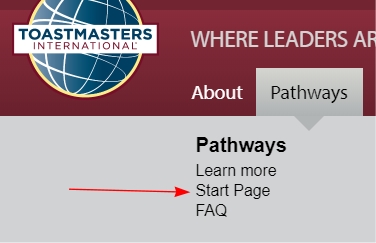
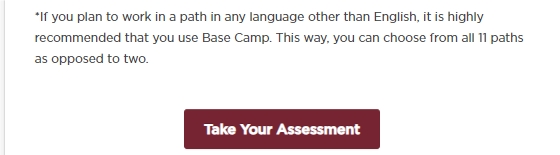 Simply
click on 'Take Your Assessment', and answer the series
of questions.
Simply
click on 'Take Your Assessment', and answer the series
of questions.